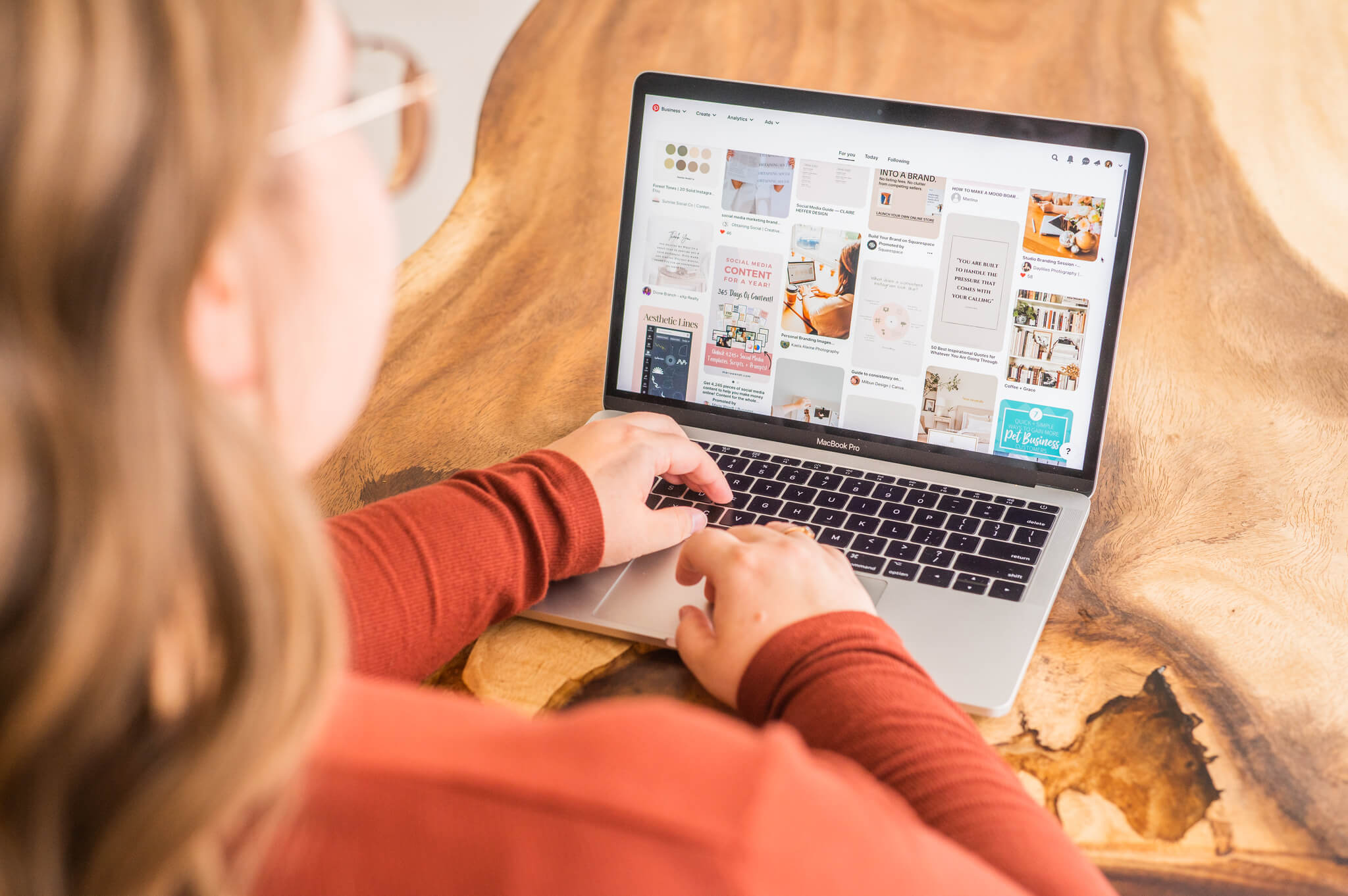Like all social media platforms and online spaces, Pinterest has changed and evolved over time. While we could get into all the Pinterest algorithm changes in the past few years, I’ll save that convo for another time and skip straight to the nitty-gritty details you need to know for your Pinterest marketing now — specifically, the different types of pin formats you can create on Pinterest.
Different pin formats serve different purposes, and it can be confusing if you’re just getting started on Pinterest. That’s why I’m breaking down exactly what these different types of pins are, how to use them, and what role they play in your Pinterest marketing strategy.
Updated: 22 August 2024; Originally published: 11 April 2023
3 Main Types of Pin Formats on Pinterest
For the most part, there are three main pin formats that a majority of creators use on Pinterest. There are two other, less common (or less relevant) types of pins that tell you about in a quick sec.
Important Update [as of 2024]: Pinterest technically retired the idea pin format in June 2023, combining all pin formats into one type, called “Pins”. However, many accounts will still see the option to either “Create a Pin” or “Create an Idea Pin”.
Because of this, I’ll still be including “idea pins” as a type of pin format, as well as going over some clarifications for the different Pinterest pin formats in 2024 and how to create them.
Standard Pins
Standard pins are what you’re most used to seeing on Pinterest. They’re a single image or graphic with a title, description, and link to another website — usually a blog post or product!
Most successful standard pins will be in a vertical format, usually in a 2:3 ratio or longer. This could be a simple image or a graphic designed in Canva or your favorite design platform. While you can publish pins of any dimension, a vertical format is favored, especially considering visibility on mobile.
The main purpose of standard pins is generally to encourage Pinterest users to click through from the image to your website or landing page. You might also see these called static pins as it is a static, non-moving image!
Video Pins
Video pins are similar to standard pins except that the pin graphic is a video instead of a still image. You’ll create video pins in the same pin builder as standard pins and can upload a video instead of an image.
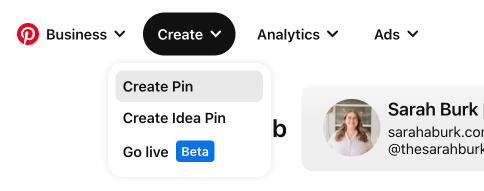

One of the things that changes with video pins is that you can add video tags to this type of pin. When you upload a video to the Pinterest pin builder, it will prompt you to add tags to help the Pinterest algorithm more easily understand and distribute your content.
Start typing in topics related to your pin to see what tags are available. You can choose up to 10 relevant tags, but you don’t have to use all 10 if there aren’t that many that apply to the content of your pin.
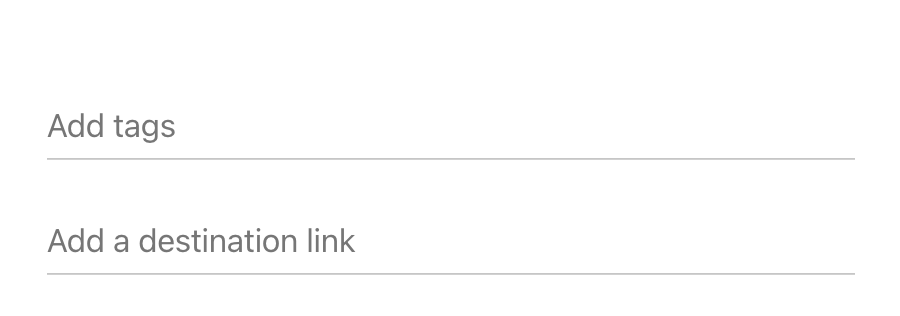
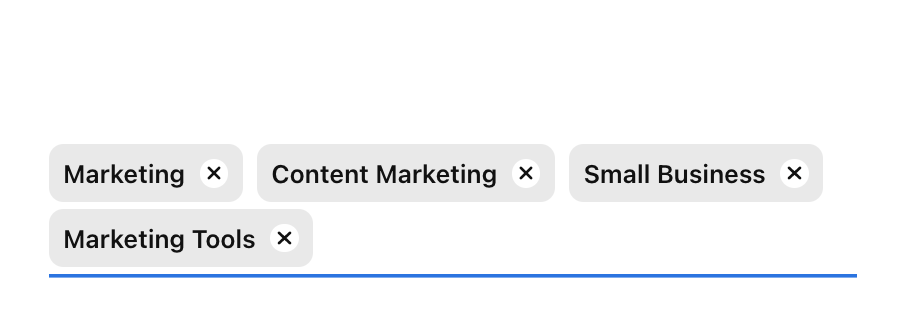
When publishing a video pin, you can also select a video cover image by choosing a frame from the video pin itself or by uploading a separate cover image.
Video Pins in 2024
Video pins weren’t on my radar for a few years, and there are a few reasons for that. First, video pins aren’t the best for sending traffic to your website. On the mobile Pinterest app, it’s exceptionally clunky for users to click to your website from a video pin.
With standard pins, Pinterest users can click directly on the pin image to land on your website. With video pins, however, Pinterest users have to click on the icon of 3 dots at the bottom of the pin, then select “Visit website”.
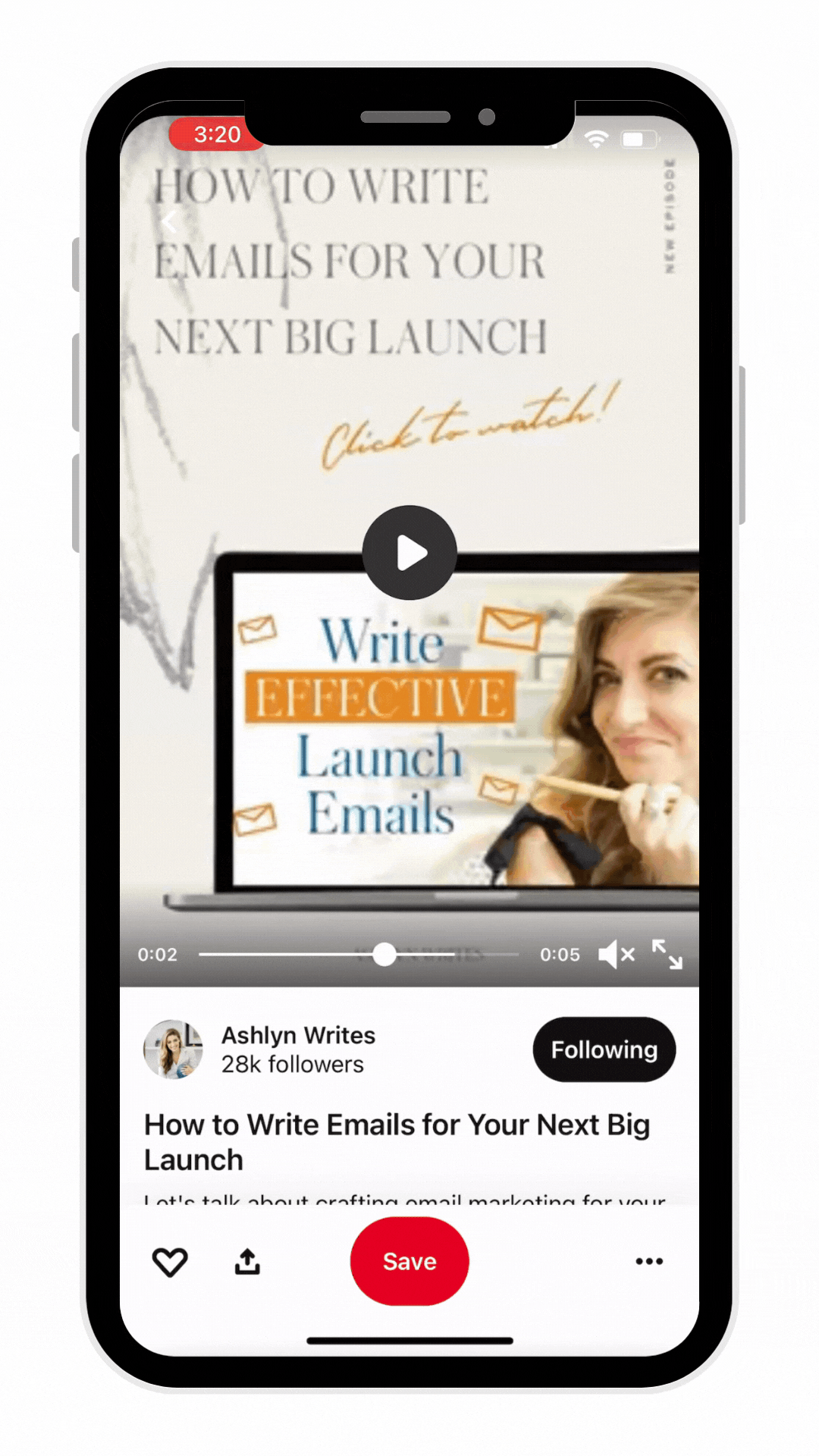
I also wasn’t using video pins with most of my clients because they weren’t getting picked up much by the algorithm. In past years, idea pins and standard pins took priority over video pins, so the effort of creating video pins wasn’t usually worth the outcome.
That being said, my opinion on video pins is shifting in 2023. With the rebalancing of the Pinterest algorithm to stop pushing idea pins so excessively, video pins seem to be getting a bit more traction now. They’re especially useful in terms of getting more saves, and the video format tends to be a bit more eye-catching.
Idea Pins
Idea pins were Pinterest’s response to the popularity of stories, Instagram Reels, and TikToks. Originally introduced in 2020 as “story pins” and later renamed, idea pins are a multi-page pin format that incorporates video, images, and text.
If you still see the option to “Create Idea Pin” in your account, the below information applies to you. If not, you can jump here to learn about the “new” pin format and pin builder.
You can create up to 20 pages in a single idea pin, using any combination of image and video you like. In the mobile app, you can also edit your idea pins to add music, stickers, text, and other effects.
The idea pin builder is separate from the pin builder for standard and video pins, and it has a few different things to add, as well. It has gone through multiple different iterations and looks, but the basic information stays the same.
Here’s what the idea pin builder looks like on one of my client accounts as of August 2024:
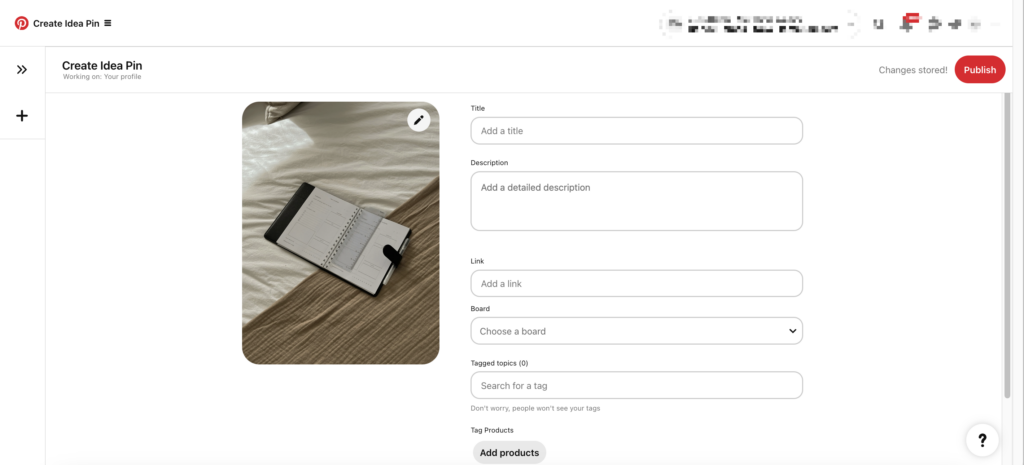
Once you upload your idea pin graphics, you can add a title and choose which board to pin it to, just like standard pins. You can also add tagged topics to your idea pin, similar to with video pins.
With the updated idea pin format, there’s no longer a separate section to add details and select either “Ingredients,” “Supplies,” “Notes,” or “None.” Now, there’s a simple box for the description.
Here’s what the idea pin builder used to look like:
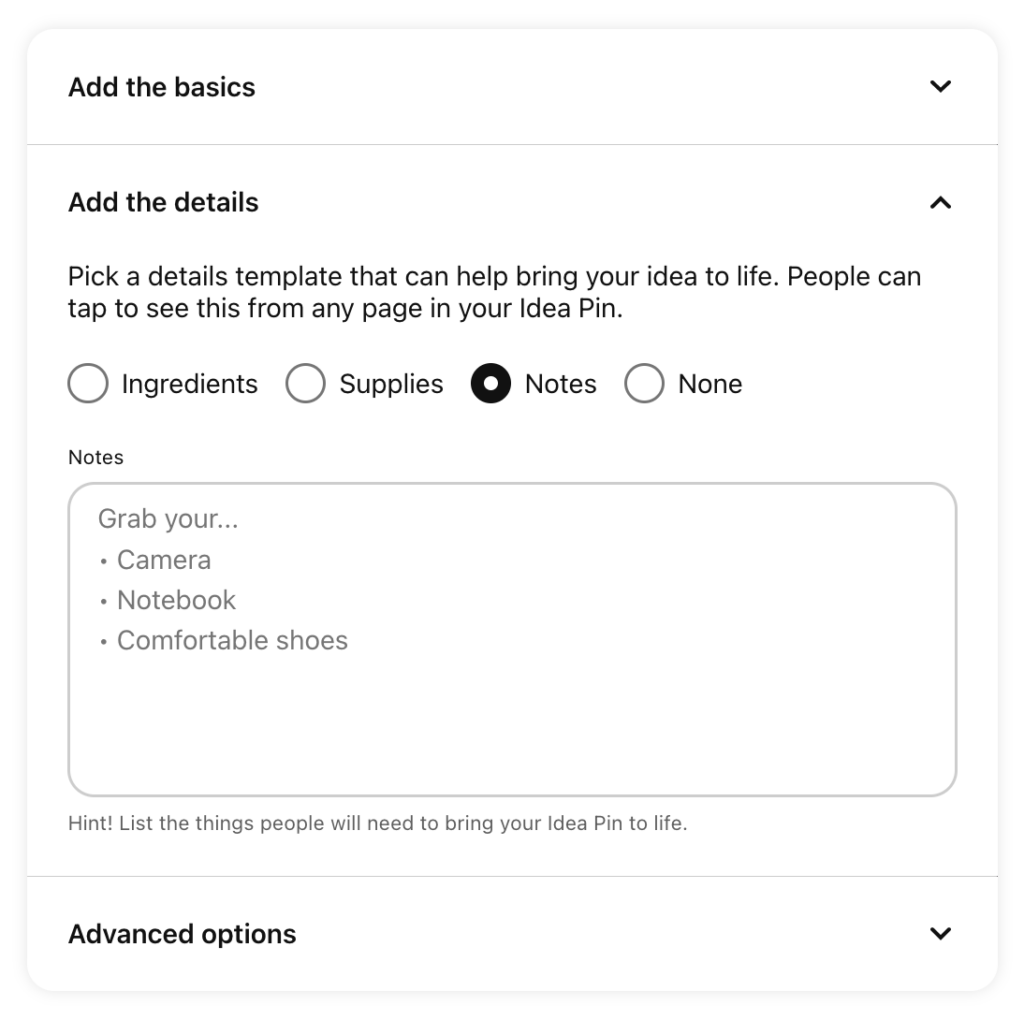
Can you add links on idea pins?
When they were first introduced, you could not add a link to your idea pins. They were designed to drive in-app engagement and keep users on the platform instead of sending them out to other websites. As of April 2023, this has started to change.
In 2022, Pinterest announced they would be rolling out links in idea pins to all accounts. So far, this rollout has been slow, but most accounts are able to access idea pin links after publishing. You can do this for your older idea pins on desktop by clicking on the three dots and selecting “Edit pin.”
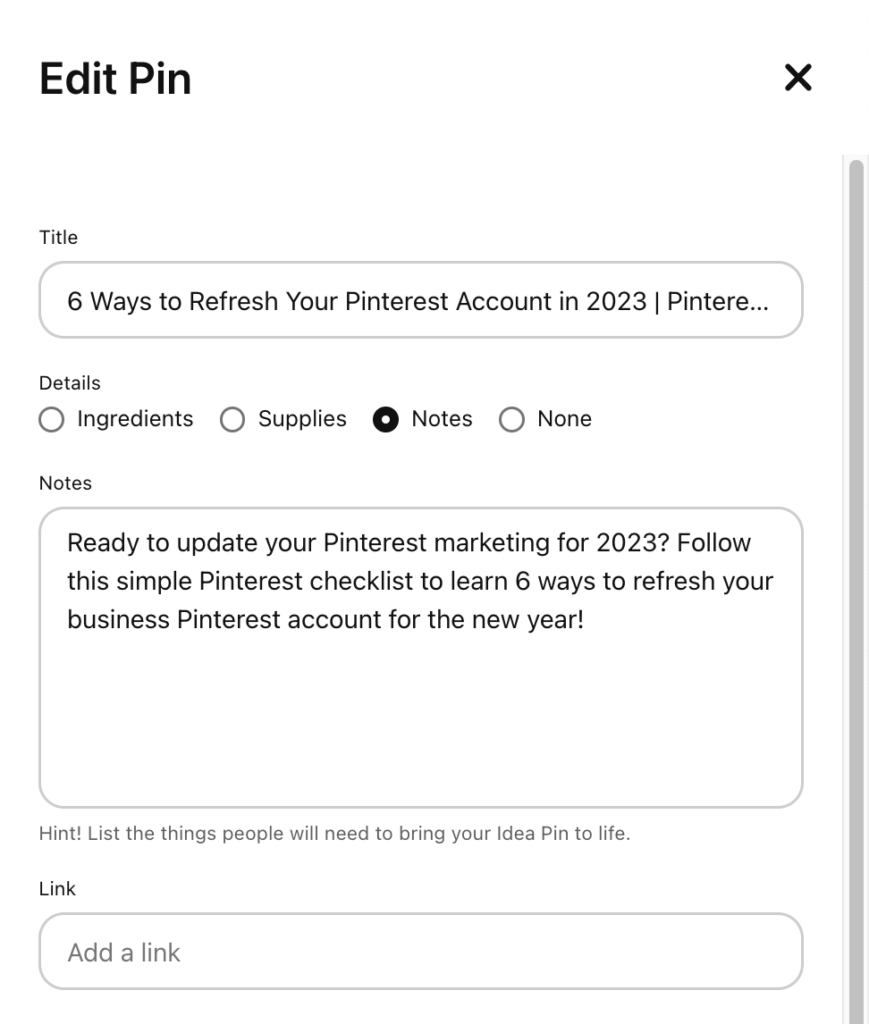
As of 2024, all pin types should allow you to add a link.
Simplified Pin Format
When Pinterest introduced the new “simplified” pin format in 2023 and got rid of idea pins, these are the main things that changed:
- Only one “pin builder”
- Pin editing features previously only available on idea pins were made available for all pin types
- The ability to add a link to all pins
- Previously created idea pins will be preserved as videos instead of individual, swipeable pages
- Pin format filters are no longer available in the analytics dashboard
As we’ve already discussed, though, not all of these changes have been put into effect for all users.
New Pin Builder Layout
If you do have the new pin builder, this is what your Create options look like:
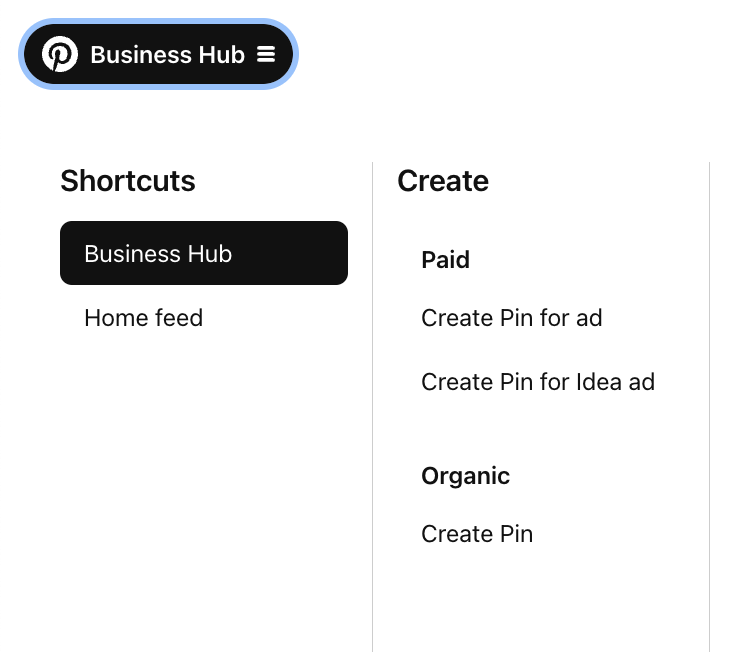
Now, instead of just two options to “Create Pin” or “Create Idea Pin,” you can choose between 3 options separated into Paid and Organic categories.
Under the Paid Create menu, you can “Create Pin for ad” or “Create Pin for Idea ad.” On the Organic side of things, you have the option to “Create Pin.” And here’s where things get a bit tricky…
If you click on “Create Pin” in this format, you’ll be taken to a pin builder that looks remarkably similar to the old idea pin builder.
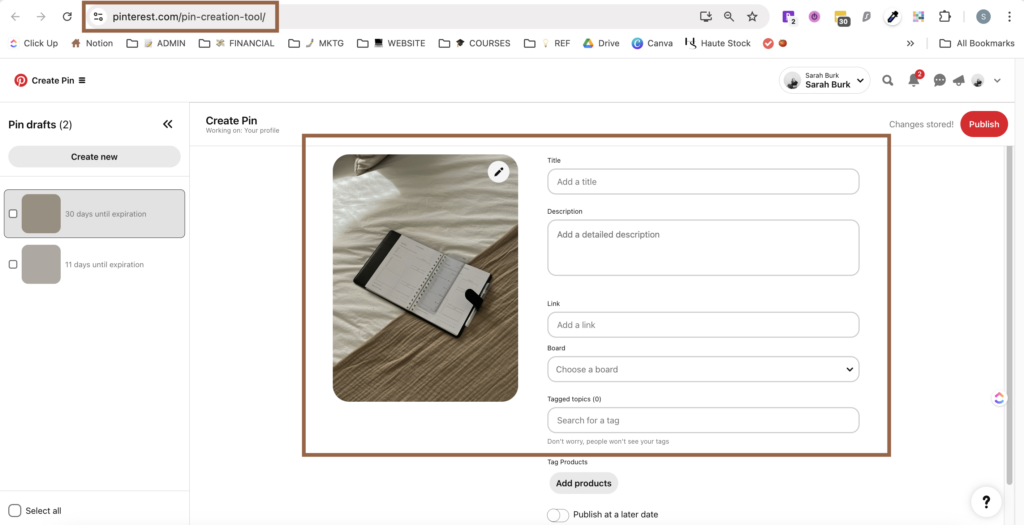
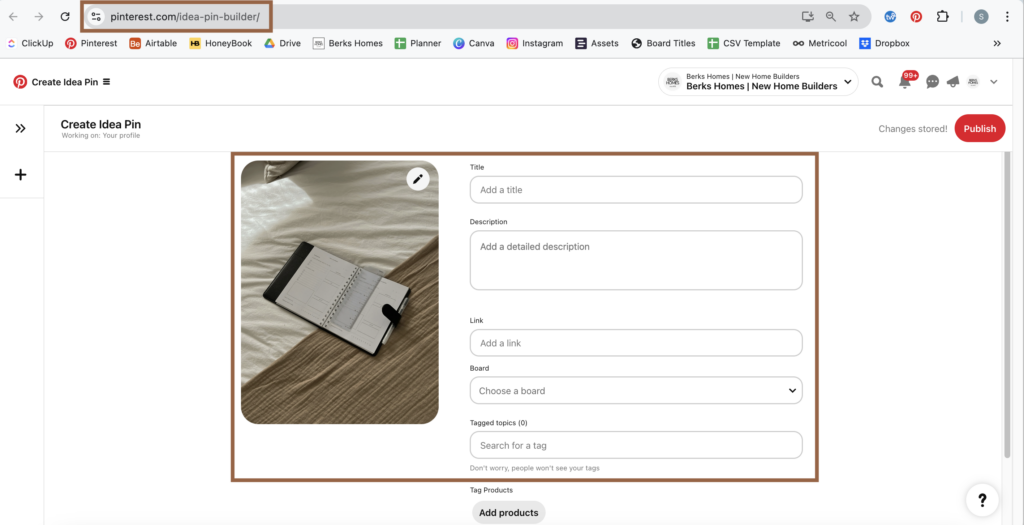
The only difference between the two pin builders is the URL. The new pin format builder is accessed at pinterest.com/pin-creation-tool whereas the old idea pin builder is found at pinterest.com/idea-pin-builder.
Why does the pin builder matter?
It matters when it comes to the actual encoding of the pin format itself.
When Pinterest first introduced idea pins, they were given a separate code in the algorithm — “story_pin”. That code allowed Pinterest to tweak the balance of standard and story pins in the algorithmic feed.
And, as was highly documented and noticed by Amy LeBlanc of Levee Road Studio, this “story_pin” code often would take over the organic performance of an account’s standard pins. It’s for that reason she typically recommends avoiding idea pins.
With the new pin creation tool, you might think you’re creating a normal, standard pin format. However, we’ve found that pins published through that tool end up with that pesky “story_pin” code. Womp womp.
What can you do about it?
If you have the “new” pin format and creation tool, you can still publish standard pins, you just have to know how.
In the Pinterest platform itself, you can click on “Create Pin for ad” and it will open the old pin builder, identified by the URL of pinterest.com/pin-builder. Even though it says it’s a paid format, you don’t have to create an ad to publish these pins.
If you’re scheduling through a third-party platform like Tailwind or Metricool, there should be a toggle option to choose which format you’d like to be publishing in.
In Metricool, the option to “Apply new pin format” is disabled by default, which is what I’d recommend!
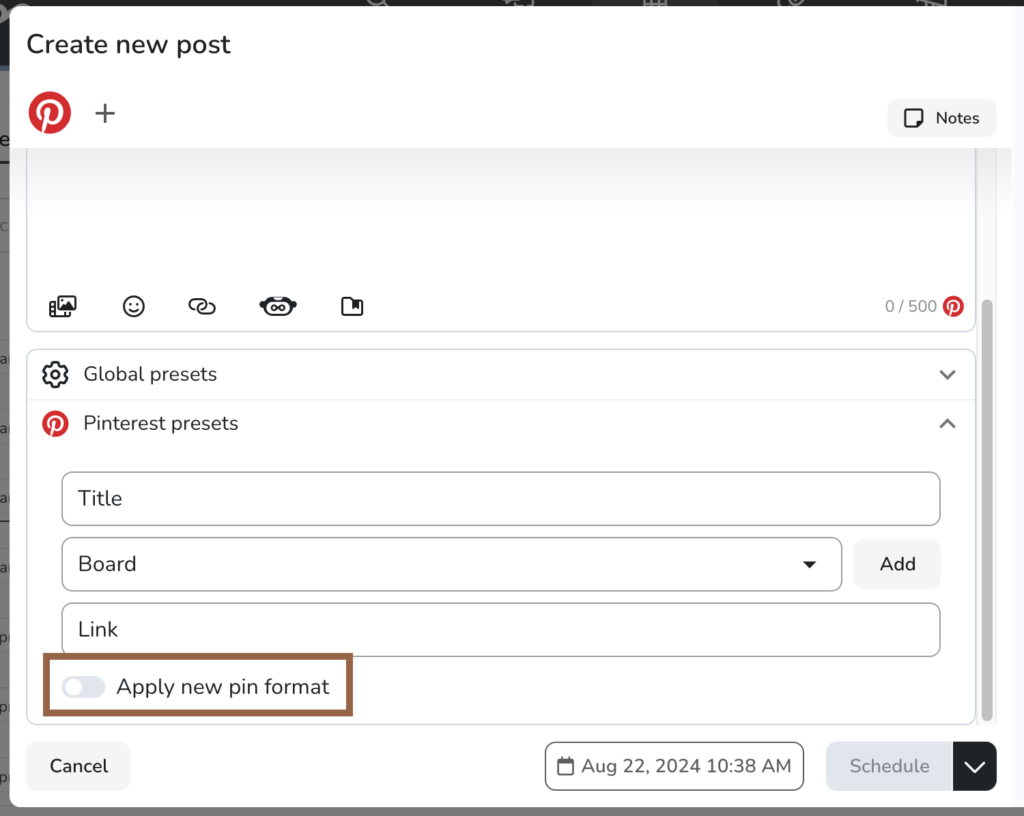
In Tailwind, it’s the other way around. They call it a “Simplified Pin” and have that box checked by default on drafted pins. To make sure your pins are posting in the standard pin format, you’ll want to uncheck this box.
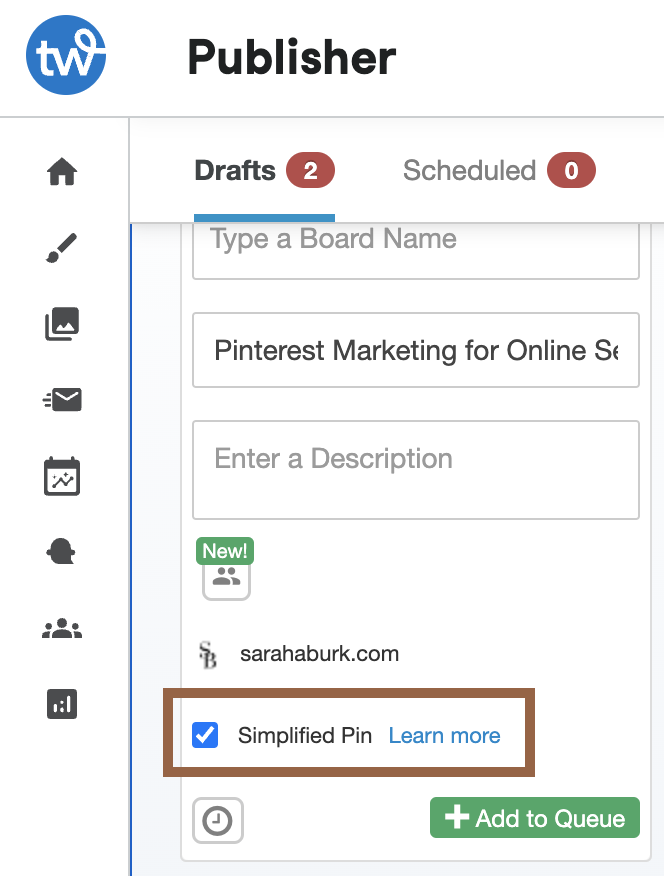
Other Types of Pin Formats You May Want to Know
Carousel Pins
Carousel pins are fairly rare and unused on Pinterest. Similar to a carousel post on Instagram, carousel pins are pins with multiple images. What differentiates these pins from standard pins is that each image (or card) can link to a different website.
Carousels on Pinterest are mostly used in paid advertising and are rarely recommended for organic Pinterest content.
Promoted Pins
A promoted pin is exactly what it sounds like. This is Pinterest’s paid ad content type. Your promoted pin could be a static image or a video or a carousel.
How to Use the Different Pin Formats in Your Pinterest Strategy
A successful Pinterest strategy incorporates all of these different types of pins. The exact breakdown of how many of each you create will depend on your goals, what content you have available to repurpose and promote, and how much time you have to spend on your Pinterest marketing.
For online business owners and service providers, standard pins should always be the foundation of your Pinterest strategy. We want your target audience to consume your valuable content and continue engaging with you off of the platform, so driving traffic via standard pins is essential. They’re also less time-consuming to create and post, which is essential for marketing sustainably.
Idea pins can be a helpful addition to your Pinterest efforts, but they aren’t in any way an absolute necessity. For some creators, idea pins can help skyrocket their reach and on-platform audience. For others, the idea pins never really go anywhere or worse, they distract from the conversion-driving standard pins.
As the idea pin landscape continues to evolve with the introduction of idea pin links, I recommend you experiment with them to see what your outcome is. Especially if you’re already creating a lot of good video content that can be repurposed as idea pins, there’s no harm in trying it!
The same philosophy goes for video pins. If you have video content already, it’s worth a shot to test those videos as video pins. Give it a month or two before checking those pins’ analytics and determining if it feels worth your time to continue going forward.
Use all of Pinterest’s features and experiment with what works best for you
Now that you know the difference between these types of pins and how to use them in your Pinterest marketing, it’s time to give it a shot yourself. Every account is likely to have a different experience with the types of pins, so don’t be afraid to experiment. Trial and error is a valid way to fine-tune your Pinterest strategy.
What do you think — did I cover it all? We’ve just barely scratched the surface of all things Pinterest in this post, but I hope you’ve learned:
- The different types of pin formats available to use on Pinterest, and
- There’s no one-size-fits-all strategy for which of those formats and how many to use
If this is your first time coming across my content…
Hi, I’m Sarah — Pinterest manager and content strategist for online service providers and creatives. If you want even more no-fluff, no-BS Pinterest content, here are a few ways we can connect:
Subscribe to my newsletter! Get your weekly edition of The Thursday Press for sustainable marketing and business growth tips delivered straight to your digital doorstep.
Grab your Pinterest Toolkit for all the resources you need to manage your own Pinterest account effectively. Wanna know how I know they work? It’s because they’re the same resources I’ve used to help my clients hit 2+ million impressions and book multiple 5-figure clients straight from Pinterest.
Check out my services. Rather have me do it for you? I offer Pinterest management services, account setups, and account audits.
Follow along on the ‘gram. All the best Pinterest tips and tricks end up here, plus (almost) daily stories featuring my two feline chief cuddle officers, Willow and Griffin.